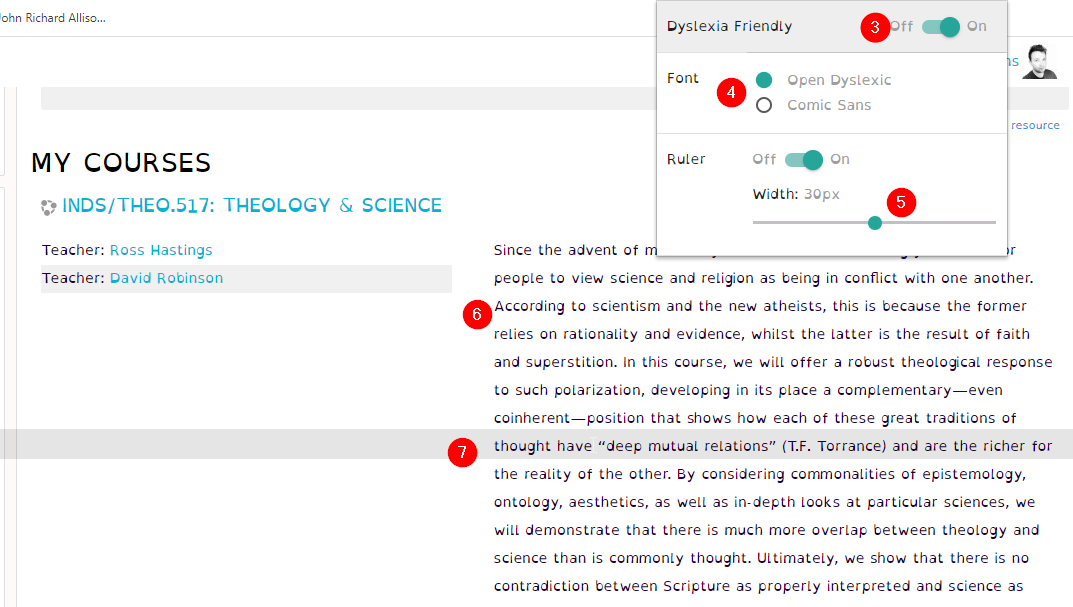Browser Accessibility Options
Please note that the following information is intended to assist students, but that software updates by third parties may change the features described at any time.
If you notice that the information on this page is no longer accurate, please email [email protected] to let the IT team know so we can update the page as soon as possible.
Increasing Zoom or Font Size
Modern web browsers have options to increase the zoom level and font size on your web pages. They provide a good solution for minor legibility assistance.
Dyslexia Friendly Extension
For students requiring additional assistance with visual accessibility online, there are some Google Chrome extensions that may help with legibility. Please note that extensions are not managed by Regent, and are subject to changes and updates from their publishers.
Dyslexia Friendly
Dyslexia Friendly is a free Google Chrome extension that allows users to change the default font to dyslexic-friendly options on most websites.
This extension allows users to select either the Open Dyslexic or Comic Sans font for all default website text. Once the font option has been selected, if you do not see a font change, you may need to reload the page. It also creates a ruler effect (a shaded horizontal bar that moves up and down the page with your mouse).
- Install Dyslexia Friendly (Chrome Web Store)
Using Dyslexia Friendly with Moodle
Once you have installed Dyslexia Friendly, you can open your browser and try it out.
Note: The following screenshots show a slightly older version of Dyslexia Friendly. A few features have been added recently, but the basic functionality is the same. Look for the red circles with numbers in them—they correspond to the steps listed below.
1. Navigate to a webpage. If the extension hasn't turned on automatically, click on the Extensions button (shaped like a puzzle piece) in the top right corner of your window. This button may not be visible if you have very few extensions installed—instead you will see the Dyslexia Friendly logo (a white D on a blue background) in this location.
2. When the list of extensions list opens, click on the title Dyslexia Friendly.
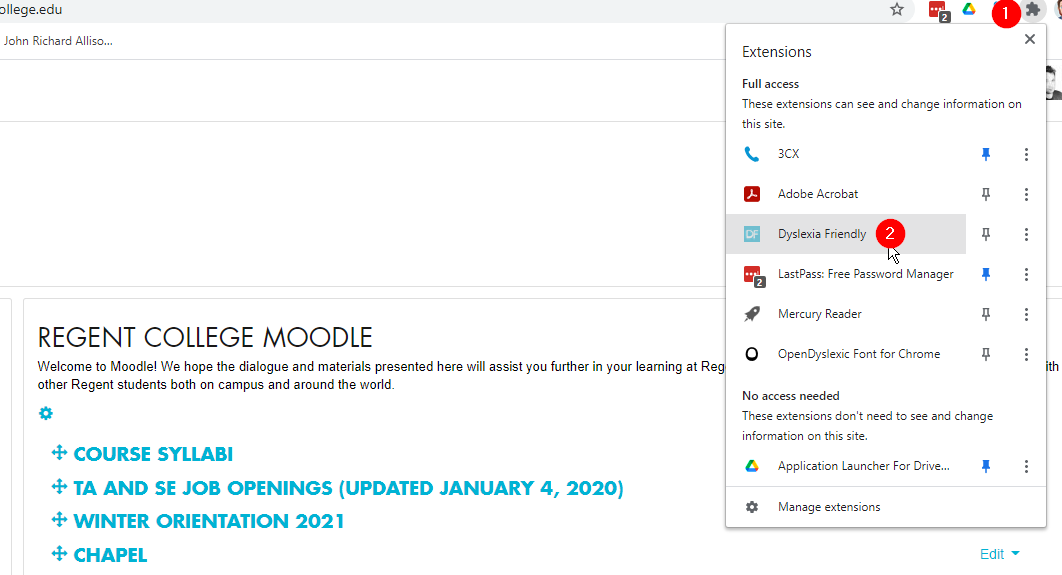
Once you have clicked on the Dyslexia Friendly Extension follow the steps as indicated in the screenshot below:
3. Turn on Dyslexia Friendly. This will load the Font and Ruler options.
4. Select the display font you would like to use (note that one additional option has been added since the screenshot was taken).
5. Change the size and transparency of the ruler reading guide you would like to use (or turn it off).
6. You can see that the text in Moodle is changed to the selected font.
7. Additionally, the extension creates a "ruler" to help you read that will follow the cursor and place a shaded line across the screen to help readers keep track of the line they are reading.